In the most general sense, the definition of a GIANT project is the collection of information in the input data stream files, as documented in Section 2.1, and the options files described in Section 3.2. Formally, there is no restriction on the number of different GIANT projects a user may have at any given time. There is, of course, the practical restriction of physical hard disk space.
GIANT offers a simple and powerful facility for selecting a project from the set of qualified projects in the Browse button feature of the Process Options Screen. Special note must be made of the term qualified projects. GIANT will not recognize a project unless, as a minimum, a project's *.IMG, *.CNT and either of its *.FRM or *.ORD files are present. Refer to Sections 2.1.2 or 4.2 to review the relationship between the .FRM and .ORD files. Use of the Browse button will be clear to those conversant with file management under the Windows environment. Using the mouse, click on the Browse button. A Selection pop-up menu will appear which has three windows. The upper window will show the current device specification, the middle window shows the current directory specification and, at the bottom, the set of qualified GIANT projects found in the directory,
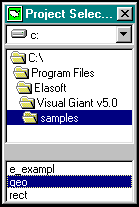
To select a project from the list of qualified projects, double click on the project of interest. Depending upon the status of the project, the various screens of GIANT's Graphical User Interface will be filled with information. For a project that is currently being worked on, GIANT would extract information from its *.CAM, *.GRP, *.COM files to refresh the fields of the GUI screens with the most current values. In a new project, none of the information will have yet been provided and GIANT would display the fields as blank. As work on the project progresses, values will be specified for the various parameters and stored in the corresponding data file. It is in this sense that it was remarked earlier that a GIANT project is defined by the collection of information in the input data stream and options files.
If the project of interest is not found in the current device, directory specification, navigation to an alternative device or directory is simple. To select a new device, double click on the arrow to the right of the upper, device specification window. The list of available devices will drop down. Double click on the device of choice. In a similar manner, the directory specification can be changed using the middle window of the pop-up Selection menu. At the top of the middle window is the device specification. Double clicking on it will produce a list of all of the first-level subdirectories. Double-clicking on a particular first-level subdirectory will produce the list of second-level directories that fall beneath the chosen first-level subdirectory. Continue this process until the appropriate level of subdirectories is reached. Each time a new subdirectory is specified, GIANT will search for and present the list of any qualified projects that are found there. When a project selection is made, the pop-menu will disappear, and the Path window of the Graphical User Interface will refresh with the specification of the selected device and directory, and the Process Options screen will refresh with parameters from the selected project.
As an illustration, suppose the current device, directory specification is C:\WINDOWS, and the GIANT project of interest is actually located in the D:\GIANT\PROJECTS\ALASKA subdirectory. Select the Browse button to generate the pop-up Selection menu. In its upper window, use the down arrow to produce the list of available devices, and click on device d:. The middle window will refresh with the list of first-level directories on the D: device. Click on the \GIANT directory. The window will then refresh with the set of second level subdirectories beneath the \GIANT directory. Select the \PROJECTS subdirectory. The bottom window will then refresh with the list of qualified projects, one of which will be ALASKA. Double click on ALASKA to select it as the project. The pop-up menu will then disappear and the Process Options screen will redraw with the corresponding parameters from the ALASKA project. When lists of devices or directories or projects are large, it may be necessary to use the scroll bar to the right to bring the sought item into view. It is entirely legal to specify a path to a removable or network device, for instance, A:\GIANT\PROJ_456\.
The operation of the project selection feature of GIANT suggests one appealing logical disk architecture for project management: create a subdirectory for each GIANT project. Such an approach offers the advantage of keeping subdirectories comparatively small, and all information pertinent to one project in one, exclusive, central location. For instance, one sample path illustrated above was A:\GIANT\PROJ_456\. In that system there could be additional projects such as A:\GIANT\PROJ_455\ and A:\GIANT\PROJ_457\. This is only one suggestion of a viable project management architecture. The user is encouraged to experiment to determine the architecture which best suits his specific needs. An example of an invalid disk structure would be one in which all image files are gathered into one subdirectory, the frame files in another, the control files in a third, etc.
| GIANT requires that all files for a given project reside in the same file directory. |