GIANT offers the user numerous features to custom configure the outputs generated by the triangulation. This flexibility is useful at all phases of the triangulation project: during the initial phases, detailed triangulation output which include data echoes can provide a means of quality controlling the input data stream in addition to the other verification tools. During the iterative cycle of data editing/re-calculating, GIANT's statistical information can simplify the analysis of the adjustment and assist in the location and removal of errors in the input data stream. In the final stages of the project, when the triangulation has been quality assured, GIANT can be configured to output, say, only the triangulated ground points in an ASCII format for convenient delivery to some other software package. Alternatively, GIANT could be configured to output only frame orientation information in a form convenient for use in setting stereomodels.
This discussion of configuring GIANT's output will follow this start-to-finish project-phase sequence; however, the user should be aware that the configuration can be done in any arbitrary sequence. Suppose, first, that the user wishes to echo GIANT's input data stream. As discussed in detail in Chapter 2, GIANT's input data stream consists of three files: the Image File, the Frame File and the Ground Control File. To echo these values, from the Process Options Screen use the mouse to click on the Input Options to bring the Input Options Screen, shown below, to the front of the display,
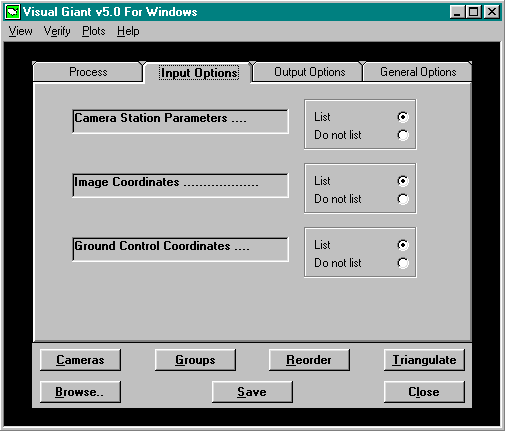
The Input Options Screen has three fields, Camera Station Parameters, Image Coordinates and Ground Control Coordinates, which represent, respectively, the contents of the Frame File, the Image File and the Ground Control File. To the right of each field is a panel which contains the two options, List, Do not list. Selecting List for a given field will cause the data from the corresponding input stream file to be echoed in the GIANT output report. The GIANT output report is a file that carries the name of the Project and has an extension of .LST. Using the mouse, set each field to List or Do not list according to whether the data represented by the field is to be included in the GIANT output file. The screen above shows a configuration in which the Camera Station parameters, Ground Control Coordinates, and Image Coordinates have all been selected for listing
Suppose now that the triangulation has been computed, and the results suggest that there are errors in the input data stream. Inspection of the data input echoes revealed no obvious problem such as point misidentifications, data entry errors, etc. To support the next level of analysis the user might want to include statistical information in the output file. Inclusion of statistical information in GIANT output is controlled by parameters on several screens. First, select the Process Options Screen,
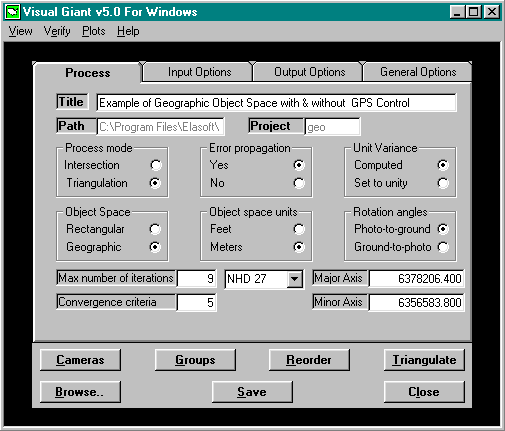
Beneath the Project Window is a panel labeled Error Propagation. Error propagation is the process whereby the uncertainties of computed quantities are determined as functions of the uncertainties in the data from which they are computed. In other words, in photogrammetric triangulation object space coordinates are computed from image space coordinates. Since the image space coordinates have some inherent uncertainty, any quantity computed from them, such as object space coordinates, must also have some uncertainty. In GIANT uncertainty in a measurement is quantified by its standard deviation. Since error propagation is a comparatively computer resource-intensive task, GIANT, by default, does not perform error propagation. Determination of standard deviations for any quantity computed in the triangulation solution requires that the Error propagation option be active. Use the mouse to set the Error propagation panel to the Yes setting.
Next, it needs to be specified which quantities will be included by GIANT in the output report file. Use the mouse to select the Output Options Screen, to bring it to the front of the display. The Output Options Screen is illustrated below.
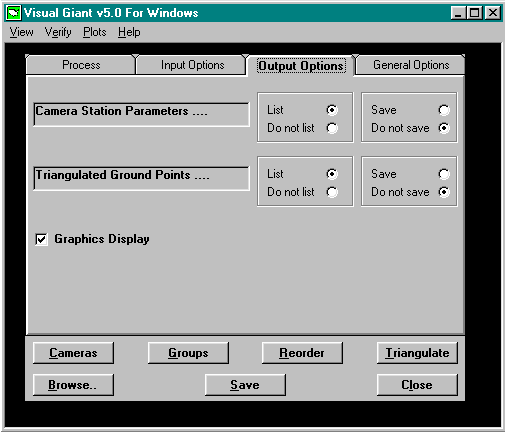
The two quantities of primary interest in the triangulation calculation, Camera Station Parameters and Triangulated Ground Points, are shown in windows. Next to the windows are button panels to List or Do not list, similar to Input Options described above. Use the mouse to set the List/Do not list buttons appropriately for each parameter type. Since Error Propagation was activated previously, GIANT will include both the computed parameters whose List button is active and their standard deviations.
Another feature which is extremely useful for triangulation analysis are the image residuals. Image residuals represent the differences between the measured positions of the images and the positions of the images as determined by the least-squares triangulation bundle adjustment. Large image residuals can often help to locate errors in image measurements. Controlling the output of image residuals is achieved through a button on the General Options Screen. Use the mouse to bring the General Options Screen, shown below, to the front of the display.
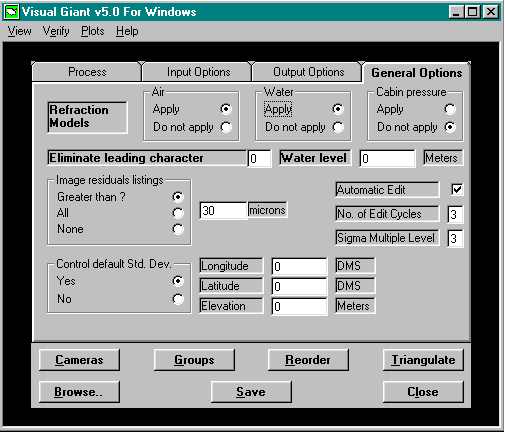
The button panel labeled Image residuals listings offers three choices: Greater than ?, All, and None. By default, GIANT lists no image residuals. Listing All image residuals as a means of data analysis may not be constructive, particularly in a large project, as the sheer amount of data can be voluminous. Rather, for effective data analysis, the Greater than ? option is often the recommended choice. Use the mouse to set the Greater than ? button to active. In response, GIANT pops up a window which permits the user to specify an appropriate residual search threshold. Use the mouse to move the cursor to the residual threshold window and type in a value, in micrometers, for the threshold. When GIANT is run again, all images whose residuals equal or exceed the threshold will be written to the output file, including the frame on which the violating image measurement occurred. (The same image can be measured on more than one frame.)
With the statistical information described above, the user has powerful tools to analyze a triangulation output file for quality assurance. Assuming, now, that the triangulation adjustment has passed quality assurance standards, it is left to decide about final output information. Using the mouse bring the Output Options Screen to the front of the display,
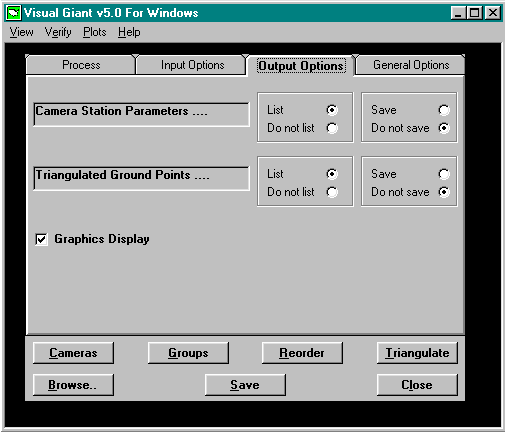
To the right of the two List/Do no list button panels are additional button panels with buttons labeled Save and Do not save. When the button is set to Save, the corresponding triangulation parameter set, Camera Station Parameters or Triangulated Ground Points, is written to an ASCII file. Camera Station Parameters are written to a file that shares the project name, with an extension of .FST. Triangulated Ground Points are written to an ASCII file with the project name with an extension of .GST. As mentioned above, the GIANT triangulation output file uses the project name with an extension of .LST. The screen shown above would result in neither .FST nor .GST files to be generated.
An extremely important aspect to the output of the Camera Station Parameters, for either the GIANT output file or the ASCII file output is the sense of the three rotation angles that specify the absolute orientations of the frames. For certain applications it is more useful to specify these angles as the angles which rotate the photo coordinate system into the ground system. In other applications the opposite is true. GIANT contains a feature that permits the user to control this important sense-of-angle property. Access the feature through the Process Options Screen by using the mouse to bring it to the front of the display. As depicted below in the Rotation Angle button panel, the current sense is set to Photo-to-ground.
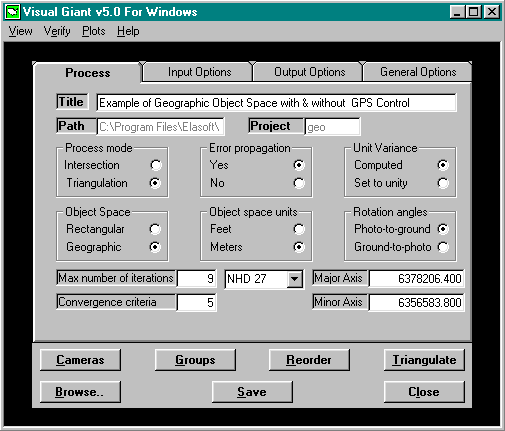
The current setting is simply changed by using the mouse to activate the button for the desired sense of rotation.
Remember that this discussion has approached--strictly for convenience--GIANT output from the three facets of input echo, statistical support and output generation. This approach was entirely arbitrary: the user is free to select any one of the many combinations of input echoes, statistical support information and output features which best suit the needs of the project.
Three general features regarding GIANT's output configuration remain. Use the mouse to bring the Process Options Screen to the front of the display. Notice that the topmost field on the screen is labeled Title. This field can be used to supply a descriptive title to the triangulation project. This title will be printed at the top of the output file. The output file is a generic ASCII file that can easily be imported into a word processor for formatting to user specification.
Section 2.1 contained a discussion about the naming conventions for all of GIANTS entities: camera systems, groups, frames, images, etc. The convention has four aspects:
- Names may contain up to 8 alphabetic, numeric or special characters.
- Names are not case sensitive.
- Names are not sensitive to their position in the field.
The fourth aspect pertains to leading characters. Use the mouse to bring the General Options screen to the front of the display,
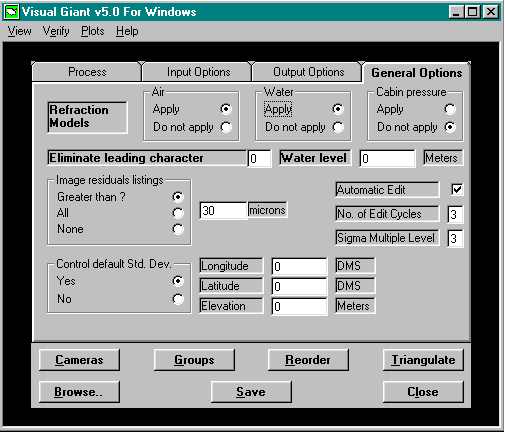
a field in the center of the display is labeled Eliminate Leading Character. This field is somewhat of a historical artifact of previous versions when GIANT input was position sensitive: it permitted the specification of a leading character in a name. The leading character would often assist the user in the proper alignment of input. For instance, suppose one frame were named 12345678 and a second frame named 12345. When composing the input data stream, it would be easier to align the frame names by expressing 12345 instead as 00012345, thereby occupying all allowable 8 fields with the use of a leading character, in this case the character 0. GIANT still permits this convention. The user may designate any leading character in the field next to the label. By employing this mechanism, GIANT would consider the names 12345, 012345, 0012345 and 00012345 all to be the same with a leading character of 0, or the names 12345, x12345, xx12345, xxx12345, with a leading character of x.
Finally, the first page of the GIANT output listing is a summary of the configuration under which the program was run. All switch settings are reported on this page. It is strongly recommended that the user make a policy of inspecting this page each time an adjustment is run to assure that it was run with appropriate parameter settings.